How to Create WiFi Hotspot In Windows/Mac/Linux OS | Tricks
You can set up a WiFi hotspot on your PC with Windows, Mac, Linux OS so read this articales, be sharing your internet access with a number of devices around you, without making use of any third party app. Let's follow the steps required to setup this WiFi hotspot:
1) Windows - Using CMD
Step 1: Open the command prompt (cmd) with administrator privileges. Press the Windows + X key on your keyboard and select Command Prompt (Admin) from the pop-up menu.
Step 2: Type netsh wlan show drivers And press ↵ Enter. This command will display information to help you confirm that your computer can create a hotspot with Command Prompt.
Step 3: Look for "Yes" next to "Hosted network supported". If you see "Yes" here, your computer supports the Hosted Network feature, which is what allows you to create a Wi-Fi hotspot.
Note: If you don't see "Yes" here, your computer can't create a wireless hotspot through Command Prompt.
Step 4: Type the following code : netsh wlan set hostednetwork mode=allow ssid=llsinfo key=12345678 And press ↵ Enter.
Note : Replace "llsinfo" with the name you would like.
Replace “12345678” with the password you would like.
Step 5: Type netsh wlan start hostednetwork And press ↵ Enter. This will turn on your Wi-Fi hotspot.
Step 6: You can now connect your devices to the hotspot and use the same WiFi connection without using third-party tools.
Step 7: You can turn off the hotspot when not in use with the following command: netsh wlan stop hostednetwork And press ↵ Enter.
2) Mac :
Video Tutorial :-
Step 1: Open System Preferences.
Step 2: Open Sharing, in Internet and Wireless Section.
Step 3: Select the Option of Internet Connection You Have on the Computer.
Step 4: Select the Wifi Option Below.
Step 5: Then Go to Wifi Options and Set the Password.
Step 6: Then Tick Internet Sharing Option, on the Left Side.
Step 7: All is done. use WiFi.
3) Ubuntu :
Video Tutorial ::
Step 1: Go to Network Icon on top panel -> Edit Connections …, then click the Add button in the pop-up window.
Step 2: Choose Wi-Fi from the drop-down menu when you’re asked to choose a connection type:
Step 3: In next window, do:
Step 4: Go to Wi-Fi Security tab, select security type WPA & WPA2 Personal and set a password.
Step 5: Go to IPv4 Settings tab, from Method drop-down box select Shared to other computers. When done, click the save button.
After above steps, a configuration file created under /etc/NetworkManager/system-connections directory. File name is same to the connection name you typed in step 3.
Step 6: Now press Ctrl+Alt+T on keyboard to open terminal. When it opens, paste the commands below and hit enter to edit the configuration file: gksu gedit /etc/NetworkManager/system-connections/wifi-hotspot
Note : Replace "wifi-hotspt" with the hotspot connection name you typed in step 3.
Step 7: When the file opens, find out the line mode=infrastructure and change it to mode=ap. Finally save the file.
Step 8: When everything’s done, enable WIFI from Network Manager icon on the panel. you can check it WiFi section.
 |
| How to Create WiFi Hotspot In Windows/Linux/Mac OS |
1) Windows - Using CMD
Step 1: Open the command prompt (cmd) with administrator privileges. Press the Windows + X key on your keyboard and select Command Prompt (Admin) from the pop-up menu.
Step 2: Type netsh wlan show drivers And press ↵ Enter. This command will display information to help you confirm that your computer can create a hotspot with Command Prompt.
 |
| How to Create WiFi Hotspot In Windows/Linux/Mac OS |
Step 3: Look for "Yes" next to "Hosted network supported". If you see "Yes" here, your computer supports the Hosted Network feature, which is what allows you to create a Wi-Fi hotspot.
Note: If you don't see "Yes" here, your computer can't create a wireless hotspot through Command Prompt.
 |
| How to Create WiFi Hotspot In Windows/Linux/Mac OS |
Step 4: Type the following code : netsh wlan set hostednetwork mode=allow ssid=llsinfo key=12345678 And press ↵ Enter.
Note : Replace "llsinfo" with the name you would like.
Replace “12345678” with the password you would like.
 |
| How to Create WiFi Hotspot In Windows/Linux/Mac OS |
Step 5: Type netsh wlan start hostednetwork And press ↵ Enter. This will turn on your Wi-Fi hotspot.
Step 6: You can now connect your devices to the hotspot and use the same WiFi connection without using third-party tools.
Step 7: You can turn off the hotspot when not in use with the following command: netsh wlan stop hostednetwork And press ↵ Enter.
2) Mac :
Video Tutorial :-
Step 1: Open System Preferences.
Step 2: Open Sharing, in Internet and Wireless Section.
Step 3: Select the Option of Internet Connection You Have on the Computer.
Step 4: Select the Wifi Option Below.
Step 5: Then Go to Wifi Options and Set the Password.
Step 6: Then Tick Internet Sharing Option, on the Left Side.
Step 7: All is done. use WiFi.
3) Ubuntu :
Video Tutorial ::
Step 1: Go to Network Icon on top panel -> Edit Connections …, then click the Add button in the pop-up window.
Step 2: Choose Wi-Fi from the drop-down menu when you’re asked to choose a connection type:
Step 3: In next window, do:
- Type in a connection name. The name will be used later.
- Type in a SSID
- Select mode: Infrastructure
- Device MAC address: select your wireless card from drop-down menu.
Step 4: Go to Wi-Fi Security tab, select security type WPA & WPA2 Personal and set a password.
Step 5: Go to IPv4 Settings tab, from Method drop-down box select Shared to other computers. When done, click the save button.
After above steps, a configuration file created under /etc/NetworkManager/system-connections directory. File name is same to the connection name you typed in step 3.
Step 6: Now press Ctrl+Alt+T on keyboard to open terminal. When it opens, paste the commands below and hit enter to edit the configuration file: gksu gedit /etc/NetworkManager/system-connections/wifi-hotspot
Note : Replace "wifi-hotspt" with the hotspot connection name you typed in step 3.
Step 7: When the file opens, find out the line mode=infrastructure and change it to mode=ap. Finally save the file.
Step 8: When everything’s done, enable WIFI from Network Manager icon on the panel. you can check it WiFi section.











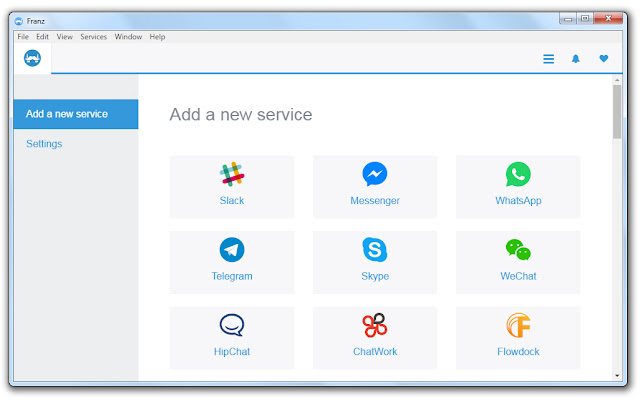
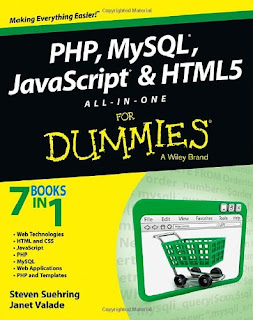
This is really awesome...I like your post and looking forward to it.. Root explorer Viper4android youtubevanced
ReplyDelete