LinkedIn Paid Ads: A Beginner’s Guide
There are lots of ways to spend your digital advertising budget today; but, have you considered LinkedIn? Advertising on LinkedIn is a great choice for many businesses. Below, we’ll explore why you should consider it and provide a walk-through of how to create your first LinkedIn ad campaign.
Have you run a campaign on LinkedIn? If not, you are hardly alone. LinkedIn’s self-service ad platform often gets overlooked by today’s marketers and media planners. This could be due to a number of misconceptions or challenges such as:
Personally, I think of LinkedIn as a highly-targeted communications channel that offers marketers great opportunity. For starters, it has considerable reach — +259 million members worldwide, with an estimated 100 million in the US.
And, while some might dismiss its “smaller” audience, LinkedIn can actually help you achieve a very precise reach. This is largely due to two factors:
Beyond that, LinkedIn now provides additional value through content with its “Influencers” and “Pulse” efforts. Between both of these initiatives and the value of updates and shared stories, LinkedIn has evolved into more of a content platform that is providing a professional and exciting news feed.
In addition, LinkedIn’s self-service advertising platform has a similar feel to those offered by Google and Facebook. For example, it allows you to design different types of ads, create logical groupings, define bids for specific campaigns, and measure performance with metrics such as impressions, clicks and conversions (if tagged/collected).
Now that you know why you should consider LinkedIn for advertising, it’s time to figure out if the platform would be a good fit for your needs. Whenever I look at a campaign, I ask myself a few key questions (see below). If I can answer “yes” to any of them, I know that LinkedIn ads are the right choice for the job:
1. Do I know the job titles of my target audience?
Since LinkedIn offers targeting by job title, it can help you pinpoint your audience. For example, if you are running the marketing department for a law school that helps legal assistants become attorneys, this targeting option would enable you to focus your efforts on the individuals who have “legal assistant” as their job title. As you can see below, there are over 100,000 of them on LinkedIn.

2. Do I know where my target audience works?
This targeting method could be used for a number of different purposes. Organizations could tap into it for recruiting by using it to target competitors’ employees. It could also be used for a targeted sales approach as it can get your brand in front of the right people at a company you are trying to sell to. In addition, this targeting option could be a great job search tool — individuals could use it to get their name in front of decisions makers at a firm they want to work for.
3. Does my target audience have unique skills/interests?
The ability to target by skills and/or interest is great for all kinds of professional businesses. For example, a vendor of analytics software could use it to target individuals who have competitive software or specific analytics languages listed in the skills section of their LinkedIn profile.
4. Do I know the type of role my target audience holds at a company, or their level of seniority?
This might sound like a stereotype, but targeting by role can be very useful, as it allows you to gauge a person’s influence level and salary.

Now that you have some ideas on how to target individuals on LinkedIn, let’s do a quick walk-through on how to create an ad campaign.
Getting Started:
To create a campaign, you’ll first need the following:
Now go to the LinkedIn Ads login page and click on “Get started.” This will present you with two types of campaign options: (1) Create an ad; (2) Sponsor an update.

(Click to enlarge.)
While this article is about creating an ad in LinkedIn, let me take a moment to tell you aboutsponsored updates (after all, they are ads, too, just a different type).
Sponsored updates are a great way to get your message directly onto a user’s home feed. The offering is comparable to sponsored content on Facebook, and it is a good tool to use to amplify your content. For example, if you have a great story, interview or other piece of content, you can post it through your company’s LinkedIn account and then make it a sponsored update. (Learn more about sponsored updates here.)
Okay, let’s get back on track. Click on “Create an ad.”
You should now be looking at the following screen:

(Click to enlarge.)
This is where you create your ad. To do so, you’ll need to fill in a few fields:

Sample Ad
To give you an idea of what a completed ad looks like, I created one to promote my latest article on Marketing Land, Analytics: A Beginner’s Guide To Data Visualization. I also created a variation so I would be able to test different headlines and images.

(Click to enlarge.)
Once you’ve completed your ad, it’s time to focus on targeting. This is where you can really start to leverage the power of LinkedIn.
While some of the targeting options on this platform are very similar to Facebook and Twitter (target by age, friends, company, etc.), LinkedIn allows you to go to the next level. As mentioned earlier, you can target people by job title, employer, industry, and even skills/ interests.
Below is the audience screen that allows you to precisely target and evaluate your target audience:

This screen has a lot of depth and advanced options that will allow you to target your audienceprecisely. Note that as you pick options, the preview screen on the right shows you your possible reach. Be sure you understand audience size, as it is different from possible impressions or metrics used by other networks.
On LinkedIn, audience size is the number of profiles matching the criteria you have. So, while you might have 2 million registered Math Professors, they might only log in once a month vs. a marketing or IT person who logs in daily.
For example, as I define the location for our sample campaign (United States) and the skills (Tableau, Spotfire, or Data Visualization), LinkedIn tells me that I have 28,793 possible users to show my ad to.

If you feel that your audience size is getting too small, pay attention to LinkedIn’s suggested options. This feature is very similar to Google’s keyword recommendations. For example, when I add Tableau and Spotfire as skills, LinkedIn suggests that I might want to include the following:

When I add Google Analytics to the list of skills in my ad and then choose a non-teenage segment, I get the following audience size, which seems like a great match for my awareness goal:

Keep in mind that the more granular you go with your audience design, the better your ROI will be. For instance, I could create one campaign for Tableau and one for Spotfire, with custom ad copy for each. This approach would deliver a much higher CTR and much more targeted information.
Also, adding the LinkedIn Audience network can expand your reach (it is similar to Google’s Display Network), though I’m not including it in our example. (Click here to learn more about it.)

I also wanted to mention another valuable aspect of a LinkedIn campaign — the ability to turn on “Lead Collection.” This feature allows users who engaged with your ad to send you their contact info and ask to be contacted. It is very similar to a contact form approach, but due to its tight integration with the platform, it’s effortless for the user and has a more secure feel to it. (Click here to learn more about the Lead Collection.)

Last but not least, it’s time to turn our attention to costs. LinkedIn offers two basic pricing models: CPC (cost-per-click) and CPM (cost per 1,000 impressions). The cost-per-click model has a minimum CPC of $2 — which definitely makes it a higher cost network than Google or Facebook. LinkedIn also offers a suggested bid range to reach the top position.
Personally, I have found that LinkedIn ads are more successful when used for narrow reach efforts. For instance, I tend to use it to reach a very specific segment. Often, I have 20 campaigns running, each with an audience of 5,000. This way, I can have a highly-targeted audience see a highly-targeted ad, and then land on a highly-targeted landing page. Using this approach, I have seen CPC deliver a much better ROI, especially since I have found that click-through rates on LinkedIn tend to be much lower than on other sites.
Going by my sample campaign below, I think an average CPC of $2 would be too high, as it is purely an awareness goal. However, if I was operating Marketing Land, that price might make sense. I imagine the return visit rate and linked conference and advertising earnings would be fairly high. Therefore, acquiring a new user at a cost of $2 might be good ROI.
In terms of budget, LinkedIn has a minimum daily budget of $10. In order to successfully evaluate ad variations, I recommend having at least enough budget for 100 clicks a day. Again, LinkedIn should be about connecting with a very specific audience, so every click should be worth it.

(Click to enlarge.)
The final step in the process is to submit your ad by simply clicking on “Launch Campaign.” Note that LinkedIn reviews almost all ads manually, so your campaign won’t be online until it goes through a quick review process.

Why LinkedIn Gets Overlooked
Have you run a campaign on LinkedIn? If not, you are hardly alone. LinkedIn’s self-service ad platform often gets overlooked by today’s marketers and media planners. This could be due to a number of misconceptions or challenges such as:
- LinkedIn is not a typical social network; but, it isn’t a true content platform, either.
- LinkedIn is focused on business connections; so, marketers tend to think of it as B2B only.
- LinkedIn has a much, much smaller audience than Google or Facebook.
- LinkedIn lacks the integration of professional bid management platforms.
Understanding The Value For Marketers
Personally, I think of LinkedIn as a highly-targeted communications channel that offers marketers great opportunity. For starters, it has considerable reach — +259 million members worldwide, with an estimated 100 million in the US.
And, while some might dismiss its “smaller” audience, LinkedIn can actually help you achieve a very precise reach. This is largely due to two factors:
- LinkedIn provides great targeting options, including the ability to target by job title, employer, role, skills, and interests;
- LinkedIn profiles contain more detailed and up-to-date “professional” information compared to what people list on their personal profiles on Facebook, etc.
Beyond that, LinkedIn now provides additional value through content with its “Influencers” and “Pulse” efforts. Between both of these initiatives and the value of updates and shared stories, LinkedIn has evolved into more of a content platform that is providing a professional and exciting news feed.
In addition, LinkedIn’s self-service advertising platform has a similar feel to those offered by Google and Facebook. For example, it allows you to design different types of ads, create logical groupings, define bids for specific campaigns, and measure performance with metrics such as impressions, clicks and conversions (if tagged/collected).
Is LinkedIn Right For You?
Now that you know why you should consider LinkedIn for advertising, it’s time to figure out if the platform would be a good fit for your needs. Whenever I look at a campaign, I ask myself a few key questions (see below). If I can answer “yes” to any of them, I know that LinkedIn ads are the right choice for the job:
1. Do I know the job titles of my target audience?
Since LinkedIn offers targeting by job title, it can help you pinpoint your audience. For example, if you are running the marketing department for a law school that helps legal assistants become attorneys, this targeting option would enable you to focus your efforts on the individuals who have “legal assistant” as their job title. As you can see below, there are over 100,000 of them on LinkedIn.

2. Do I know where my target audience works?
This targeting method could be used for a number of different purposes. Organizations could tap into it for recruiting by using it to target competitors’ employees. It could also be used for a targeted sales approach as it can get your brand in front of the right people at a company you are trying to sell to. In addition, this targeting option could be a great job search tool — individuals could use it to get their name in front of decisions makers at a firm they want to work for.
3. Does my target audience have unique skills/interests?
The ability to target by skills and/or interest is great for all kinds of professional businesses. For example, a vendor of analytics software could use it to target individuals who have competitive software or specific analytics languages listed in the skills section of their LinkedIn profile.
4. Do I know the type of role my target audience holds at a company, or their level of seniority?
This might sound like a stereotype, but targeting by role can be very useful, as it allows you to gauge a person’s influence level and salary.

How To Create A LinkedIn Ad Campaign
Now that you have some ideas on how to target individuals on LinkedIn, let’s do a quick walk-through on how to create an ad campaign.
Getting Started:
To create a campaign, you’ll first need the following:
- A LinkedIn account
- Basic understanding of your audience
- Ad copy
- Video (optional)
Now go to the LinkedIn Ads login page and click on “Get started.” This will present you with two types of campaign options: (1) Create an ad; (2) Sponsor an update.

(Click to enlarge.)
While this article is about creating an ad in LinkedIn, let me take a moment to tell you aboutsponsored updates (after all, they are ads, too, just a different type).
Sponsored updates are a great way to get your message directly onto a user’s home feed. The offering is comparable to sponsored content on Facebook, and it is a good tool to use to amplify your content. For example, if you have a great story, interview or other piece of content, you can post it through your company’s LinkedIn account and then make it a sponsored update. (Learn more about sponsored updates here.)
Okay, let’s get back on track. Click on “Create an ad.”
Step 1: Create Your Ad
You should now be looking at the following screen:

(Click to enlarge.)
This is where you create your ad. To do so, you’ll need to fill in a few fields:
- Campaign Name: Create a name for your campaign. I recommend following any naming conventions you use on other platforms.
- Ad Language: Select the language for your ad.
- Media Type: Select either a basic advertisement that follows the traditional format, or a video ad that includes a play button on the image.

- Ad Destination: This will allow you to link your ad to either a LinkedIn profile page or an external URL. If you are driving traffic to your website, I highly recommend that you tag your URLs so that you can measure the engagement and quality of traffic in your analytics platform. If you are not familiar with the tagging of URLs, there are numerous URL tagging tools (like this one).
- Ad Design: Create your headline and description. Note that LinkedIn is a bit limited in this regard. The headline has a 25-character limit, and the description cannot exceed 75 characters (2 lines). You can also add your imagery here. Note that as you edit your ads, a thumbnail preview appears on the right side. The preview also allows you to toggle the ad size. Make sure you carefully inspect the ad preview to ensure that the image you used is visible and eye-catching.
- Ad Variations: LinkedIn allows you to create multiple variations of ads. For each ad, you can choose either an external URL or a page on LinkedIn. Note that the choice of location does not affect the price — it costs just as much to send traffic to external pages as it does to send it to internal pages. Also, keep in mind that LinkedIn advertising is push advertising, not pull. That means that your audience is not actively looking for your product or service, so you have to work harder to make sure your ad stands out and captures the user’s attention. For example, I have seen question-style headlines get better engagement than statement headlines.
Sample Ad
To give you an idea of what a completed ad looks like, I created one to promote my latest article on Marketing Land, Analytics: A Beginner’s Guide To Data Visualization. I also created a variation so I would be able to test different headlines and images.

(Click to enlarge.)
Step 2: Targeting
Once you’ve completed your ad, it’s time to focus on targeting. This is where you can really start to leverage the power of LinkedIn.
While some of the targeting options on this platform are very similar to Facebook and Twitter (target by age, friends, company, etc.), LinkedIn allows you to go to the next level. As mentioned earlier, you can target people by job title, employer, industry, and even skills/ interests.
Below is the audience screen that allows you to precisely target and evaluate your target audience:

This screen has a lot of depth and advanced options that will allow you to target your audienceprecisely. Note that as you pick options, the preview screen on the right shows you your possible reach. Be sure you understand audience size, as it is different from possible impressions or metrics used by other networks.
On LinkedIn, audience size is the number of profiles matching the criteria you have. So, while you might have 2 million registered Math Professors, they might only log in once a month vs. a marketing or IT person who logs in daily.
For example, as I define the location for our sample campaign (United States) and the skills (Tableau, Spotfire, or Data Visualization), LinkedIn tells me that I have 28,793 possible users to show my ad to.

If you feel that your audience size is getting too small, pay attention to LinkedIn’s suggested options. This feature is very similar to Google’s keyword recommendations. For example, when I add Tableau and Spotfire as skills, LinkedIn suggests that I might want to include the following:

When I add Google Analytics to the list of skills in my ad and then choose a non-teenage segment, I get the following audience size, which seems like a great match for my awareness goal:

Keep in mind that the more granular you go with your audience design, the better your ROI will be. For instance, I could create one campaign for Tableau and one for Spotfire, with custom ad copy for each. This approach would deliver a much higher CTR and much more targeted information.
Also, adding the LinkedIn Audience network can expand your reach (it is similar to Google’s Display Network), though I’m not including it in our example. (Click here to learn more about it.)

I also wanted to mention another valuable aspect of a LinkedIn campaign — the ability to turn on “Lead Collection.” This feature allows users who engaged with your ad to send you their contact info and ask to be contacted. It is very similar to a contact form approach, but due to its tight integration with the platform, it’s effortless for the user and has a more secure feel to it. (Click here to learn more about the Lead Collection.)

Step 3: Budgeting
Last but not least, it’s time to turn our attention to costs. LinkedIn offers two basic pricing models: CPC (cost-per-click) and CPM (cost per 1,000 impressions). The cost-per-click model has a minimum CPC of $2 — which definitely makes it a higher cost network than Google or Facebook. LinkedIn also offers a suggested bid range to reach the top position.
Personally, I have found that LinkedIn ads are more successful when used for narrow reach efforts. For instance, I tend to use it to reach a very specific segment. Often, I have 20 campaigns running, each with an audience of 5,000. This way, I can have a highly-targeted audience see a highly-targeted ad, and then land on a highly-targeted landing page. Using this approach, I have seen CPC deliver a much better ROI, especially since I have found that click-through rates on LinkedIn tend to be much lower than on other sites.
Going by my sample campaign below, I think an average CPC of $2 would be too high, as it is purely an awareness goal. However, if I was operating Marketing Land, that price might make sense. I imagine the return visit rate and linked conference and advertising earnings would be fairly high. Therefore, acquiring a new user at a cost of $2 might be good ROI.
In terms of budget, LinkedIn has a minimum daily budget of $10. In order to successfully evaluate ad variations, I recommend having at least enough budget for 100 clicks a day. Again, LinkedIn should be about connecting with a very specific audience, so every click should be worth it.

(Click to enlarge.)
Step 4: Submit Your Ad
The final step in the process is to submit your ad by simply clicking on “Launch Campaign.” Note that LinkedIn reviews almost all ads manually, so your campaign won’t be online until it goes through a quick review process.

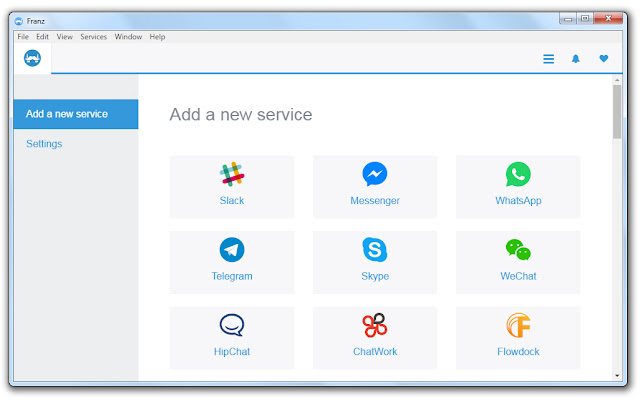
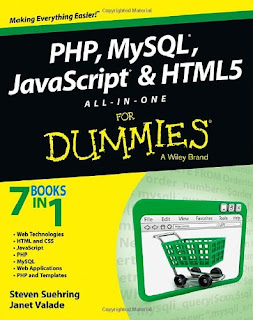
Comments
Post a Comment